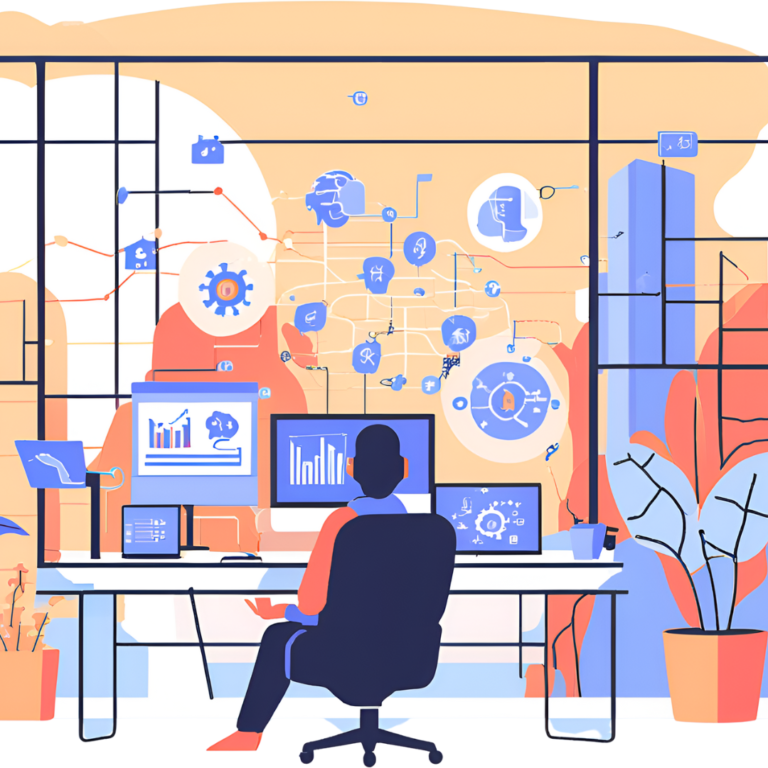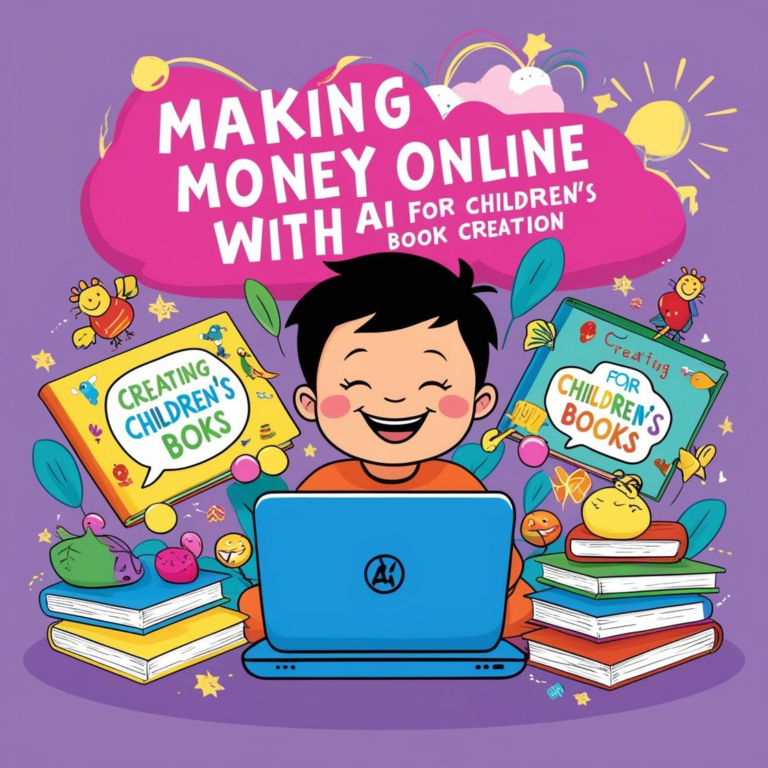Make Money with AI: Your AI Faceless YouTube channel Guide
The idea of creating a faceless YouTube channel has become popular as more people look for ways to generate passive income without showing their faces. Using AI tools like Canva, ChatGPT, and video editing software, anyone can create engaging content for YouTube without needing to be in front of the camera. This guide walks you through how to use AI tools to create and monetize a faceless YouTube channel from scratch.
Step 1: Choosing a Profitable Niche
To start, it’s essential to select a niche that can attract viewers and generate ad revenue. Faceless channels often thrive in niches like:
- Motivation and self-improvement
- Product reviews and “top 10” lists
- How-to tutorials and educational content
- Meditation and relaxation sounds
Once you’ve chosen a niche, use ChatGPT to brainstorm ideas for content. For example, if you decide on the “top 10” niche, you can ask ChatGPT to generate ideas like “Top 10 Productivity Tips” or “Top 10 Must-Have Gadgets in 2024.”
Tools:
- ChatGPT: Use it to generate video ideas, research trends, and outline video scripts based on popular topics in your niche.
Step 2: Writing the Script with ChatGPT
With your topic chosen, you’ll need a script for your video. This is where ChatGPT comes in handy again. By giving ChatGPT specific prompts, you can generate a high-quality, engaging script for each video. Here’s how to do it:
- Provide a Clear Prompt: For example, you could prompt ChatGPT with: “Write a 3-minute YouTube script for a video on ‘Top 5 Gadgets of 2024.’ Keep it engaging and suitable for a general audience.”
- Edit and Refine: While ChatGPT can provide a great start, reviewing and tweaking the script can help ensure it’s unique and flows naturally.
- Optimize for Keywords: Consider adding popular keywords in your niche (such as “best gadgets,” “latest tech,” or “product review”) to improve discoverability.
Tools:
- ChatGPT: Used to create the initial script.
- Grammarly (optional): Helps polish and ensure correct grammar, tone, and style.
Step 3: Creating Visuals with Canva AI
Now that you have a script, it’s time to create visuals for your video. Canva’s AI tools make it easy to generate eye-catching images, slides, and even animated elements that keep your viewers engaged. Here’s how:
- Use Canva’s Text-to-Image Tool: If you need specific images, Canva’s text-to-image AI tool can create unique visuals. For instance, if your video is about “Top Gadgets,” type in descriptions like “futuristic smartphone” or “AI-powered headphones” to generate custom images.
- Design Video Slides: Use Canva’s templates to create slides that highlight key points in your script. Add text overlays, icons, and animations to make each slide dynamic. Canva’s pre-designed templates are great for adding a professional touch without needing design skills.
- Create Thumbnails: A high-quality thumbnail is essential to attract viewers. Use Canva to design eye-catching thumbnails by combining bright colors, bold text, and relevant images of the items or topics covered in your video.
Tools:
- Canva AI: For text-to-image creation, slides, and thumbnails.
- Canva Pro (optional): Provides access to more templates, stock images, and design elements that can enhance your visuals.
Step 4: Adding Voiceovers with AI
For a faceless YouTube channel, adding a voiceover helps personalize the video without needing to appear on screen. Several AI tools generate realistic voiceovers from text, making it easy to add narration to your video.
- Convert Script to Voiceover: Use a tool like Murf.ai or Descript to convert your text script into a natural-sounding voiceover. You can select from various voices and accents, so choose one that suits your audience and niche.
- Adjust Tone and Speed: Customize the tone, pitch, and speed of the voice to match the style of your content. Some tools even allow you to add pauses and emphasis for a more natural feel.
- Export the Audio File: Once you’re happy with the voiceover, export it as an audio file. You can then import this file into your video editor for final assembly.
Tools:
- Murf.ai: Known for realistic AI voices suitable for professional content.
- Descript: Offers voice cloning and advanced editing features.
- Play.ht (optional): Another AI voice tool that provides a variety of natural-sounding voices.
Step 5: Editing and Compiling the Video
With your visuals and voiceover ready, it’s time to bring everything together. A simple video editing tool is sufficient to compile the slides, voiceover, and transitions. Here’s how:
- Use a Free Video Editor: Tools like InVideo or DaVinci Resolve are great for beginners and offer features that help you align visuals with audio, add transitions, and insert text overlays.
- Add Background Music: Adding soft background music can make your video more engaging. You can find royalty-free music on sites like YouTube’s Audio Library or use background sound options from Canva.
- Refine Timing and Transitions: Make sure each slide matches the timing of the voiceover. Smooth transitions between slides can help maintain viewer attention.
- Add Subtitles: Subtitles can improve viewer retention and make your video accessible to a wider audience. Many video editors, like Descript, also allow for automated subtitle generation.
Tools:
- InVideo or DaVinci Resolve: Basic video editing for compiling slides and adding transitions.
- YouTube Audio Library: Free background music options.
Step 6: Publishing and Optimizing on YouTube
Now that your video is ready, it’s time to publish it on YouTube. Here’s how to make sure it reaches the right audience:
- Optimize Title and Description: Include keywords related to your topic in the title and description to help YouTube understand your content and show it to relevant viewers. Use keyword tools like TubeBuddy or VidIQ to find trending keywords in your niche.
- Tag Your Video: Add relevant tags that align with your niche. Tags help YouTube categorize your content and increase the chances of it being recommended to viewers interested in similar topics.
- Create an Engaging Thumbnail: Upload the thumbnail you designed in Canva, as it’s the first thing viewers will see. Ensure it’s visually appealing and clearly indicates what the video is about.
- Engage with Your Audience: Respond to comments and encourage viewers to like, comment, and subscribe. Building engagement helps with YouTube’s algorithm and can increase your video’s visibility.
Tools:
- TubeBuddy or VidIQ: Helps with keyword research, tags, and YouTube SEO.
Step 7: Monetize Your Channel
Once you’ve established a steady stream of content and built an audience, you can start monetizing your channel. Here are some ways to do it:
- Join YouTube Partner Program: Once you meet YouTube’s eligibility criteria (1,000 subscribers and 4,000 watch hours), you can start earning ad revenue.
- Affiliate Marketing: Add affiliate links in your video description for products you mention in your videos. Platforms like Amazon Associates and ClickBank are great places to start.
- Sponsorships: As your channel grows, companies may approach you for sponsored videos. You can also reach out to brands that align with your content.
Creating a faceless YouTube channel with AI tools is a fantastic way to generate passive income without being on camera. By leveraging tools like ChatGPT for scripts, Canva for visuals, and Murf.ai for voiceovers, you can streamline the content creation process and make professional-looking videos without advanced skills or equipment.
With a bit of dedication and a smart strategy, your faceless YouTube channel can become a profitable source of income. As you gain experience, keep experimenting with new AI tools and techniques to further improve your content and grow your audience.